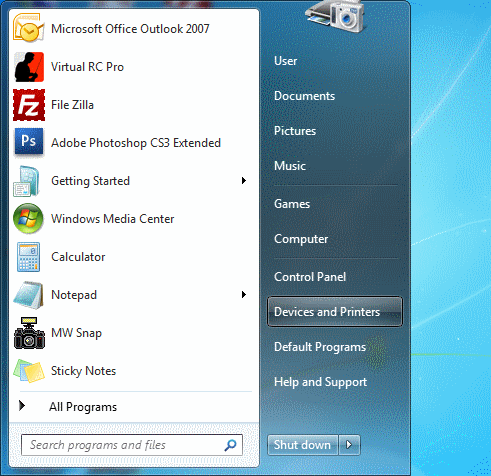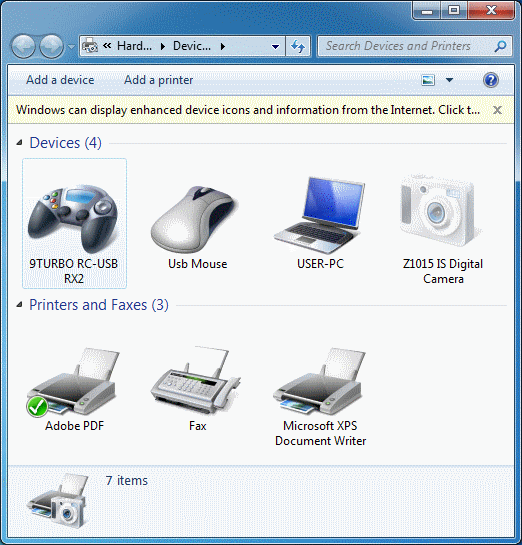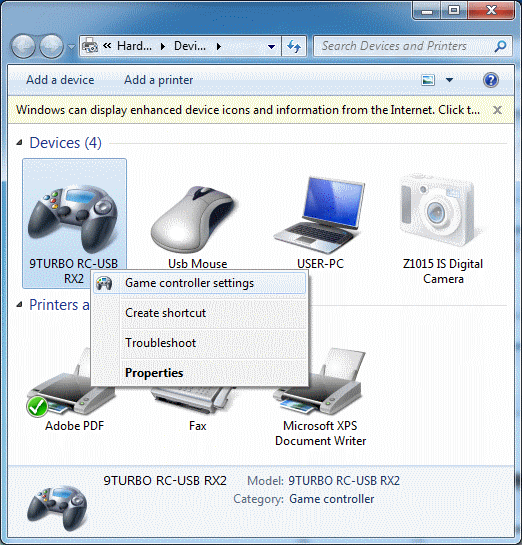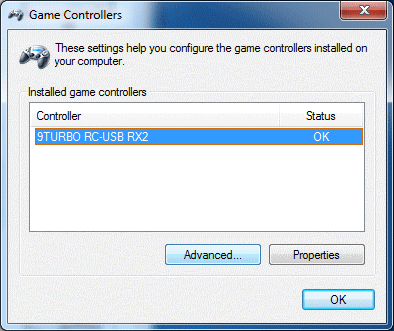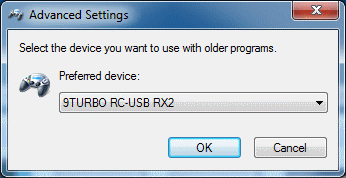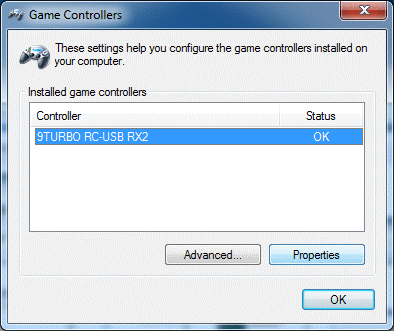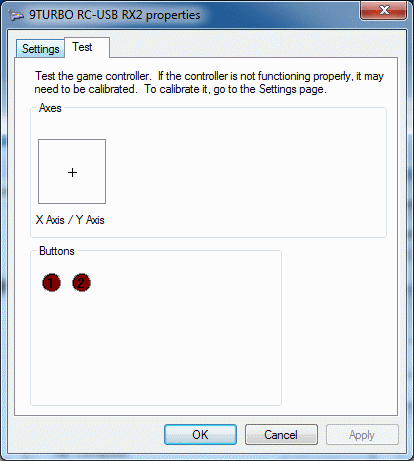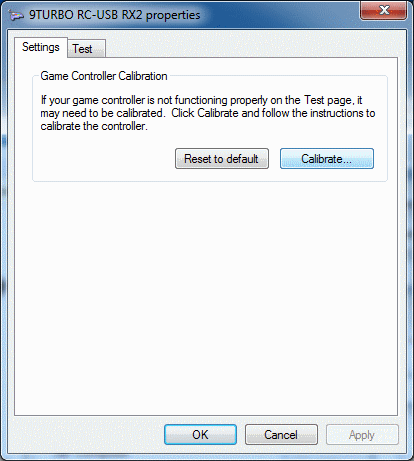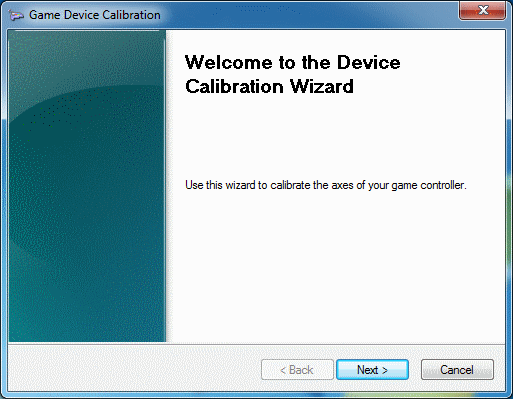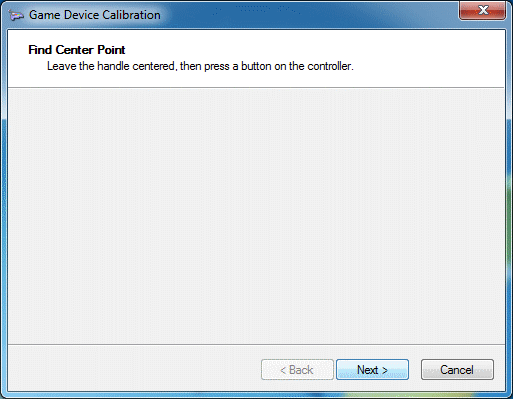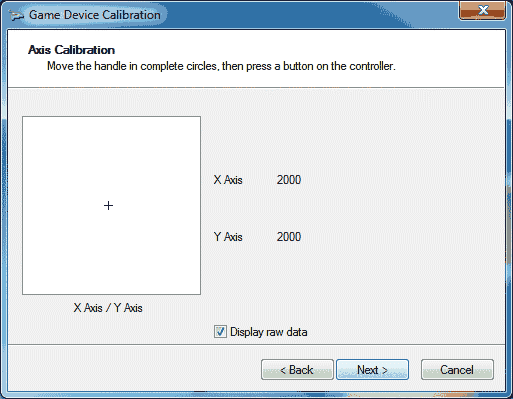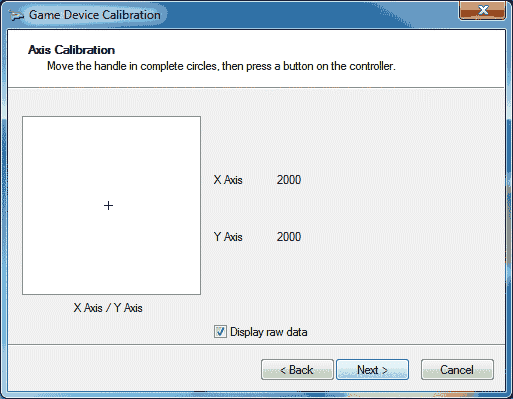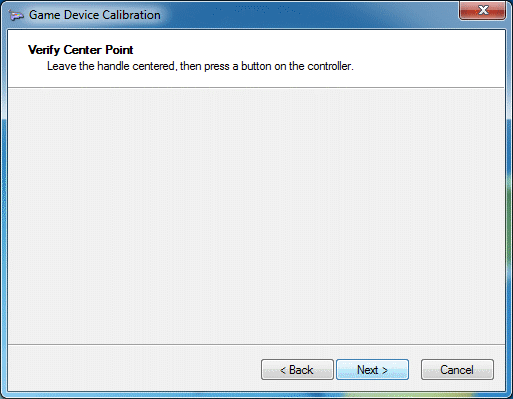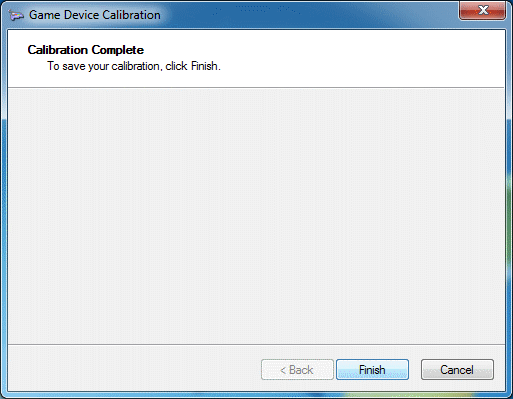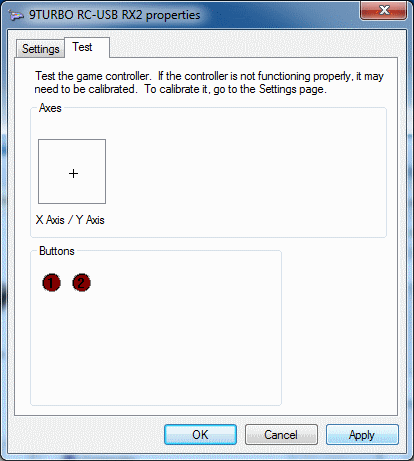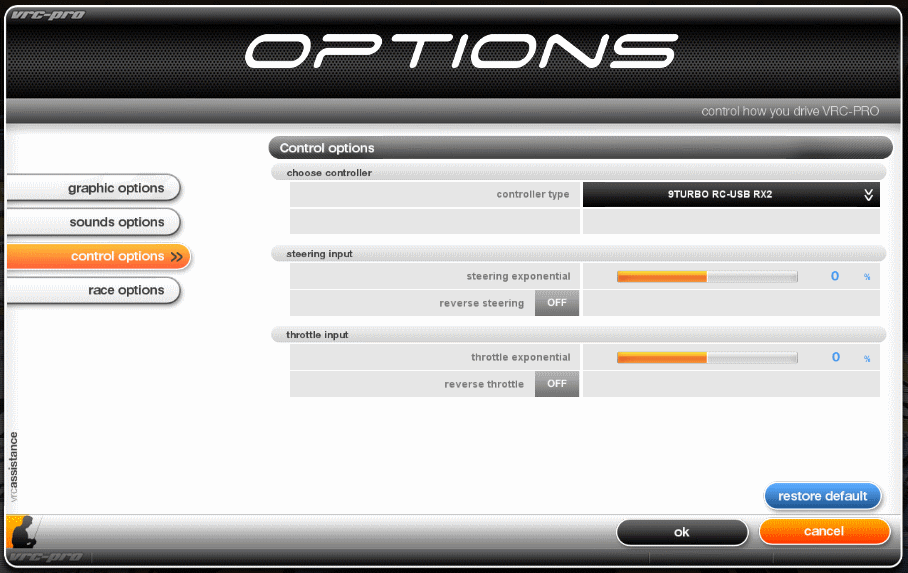RCUSB-RX2, RC signal to Windows USB Joystick.
connect via RC receiver to USB port. Support Windows XP/2000/Windows 7. |

RCUSB-RX2 connect to receiver, wire with yellow tab is CH1, another one is CH2.
CAUTION! don't reverse direction of plug, it must plug in correct direction only.
white:signal(S), red:power(+), black:ground(-). |

RCUSB-RX2 support RC receiver AM, FM, FM-PCM, FM-HRS, 2.4G |

RCUSB-RX2 connect to USB port, don't need external driver.
don't need external supply for receiver. |
9TURBO RCUSB-RX2 for RC Simulator Games.
+ Interface RC PPM signal 2 ch to USB-Joystick 2 axis (X,Y)
+ connect via RC receiver, support AM, FM, FM-PCM, FM-HRS , 2.4G all mode.
+ high resolution up to 4000 step for ch1 and ch2.
+ you can use your RC Tramsmitter with Receiver as Windows Joystick-USB for play RC Simulator games.
+ support Virtual RC simulator botn VRC3 and VRC PRO.
+ support OS: Windows XP/2000 /Windows 7 ,NO external driver require.
+ support Game: All windows game that can use USB-JOYSTICK.
Recommend: TRANSMITTER SETTING before do joystick calibration
+ Switch on your transmitter only in "POWER" mode.
+ Transmitter can set to any mode as you want, PPM/PCM/HRS or 2.4G all mode.
+ ST-EPA(ch1) set to maximum, ST-TRIM(ch1) set to 0.
+ TH-EPA(ch2) set to maximum, ST-TRIM(ch2) set to 0.
+ FAIL-SAFE set to INH or OFF.
+ ABS OFF (you can set ABS ON after joystick calibrate finished).
+ D/R and ATL set to 100% (you can adjust to your prefer,after joystick calibrate finished).
+ if your transmitter can set forward side/ reverse side ratio, should set it to FWD50/REV50 (this is not EPA, it is throttle side ratio).
Note:
RCUSB-RX2 must connect with receiver already, before plug it to USB port.
when first plug in 9TURBO RCUSB-RX2 to your computer.
windows will automatic install internal USB driver to this device.
please wait until internal USB driver installation success, then do joystick calibration.
|
9TURBO RCUSB-RX2 Windows7 Joystick Calibration
|
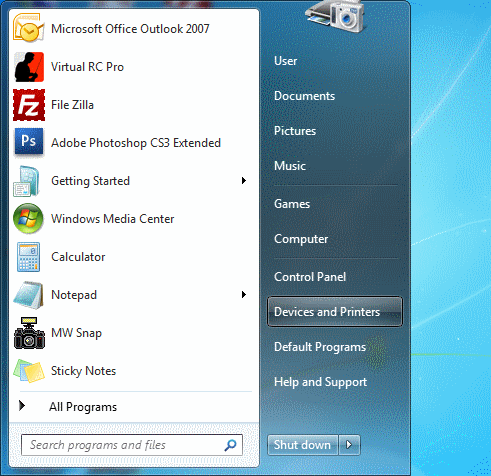
Click Devices and Printers button.
|
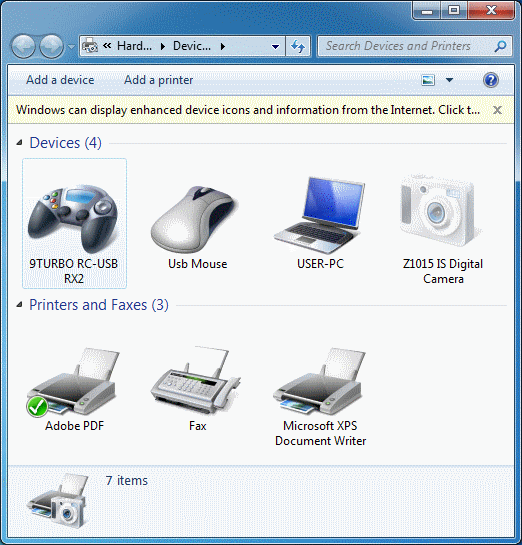
Devices and Printers window will appear.
|
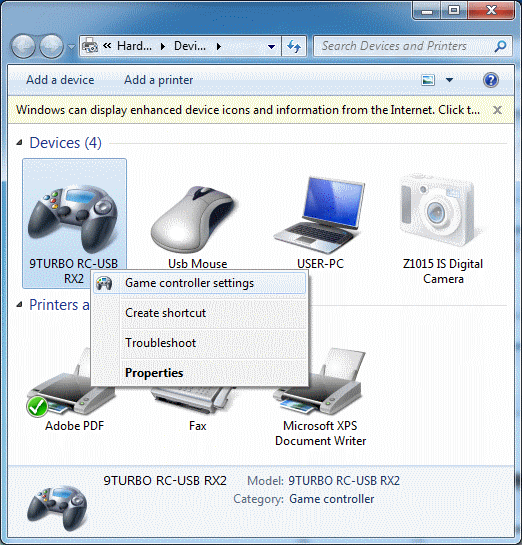
Right click at 9TURBO RC-USB RX2 icon
then click at "Game Controller Settings".
|
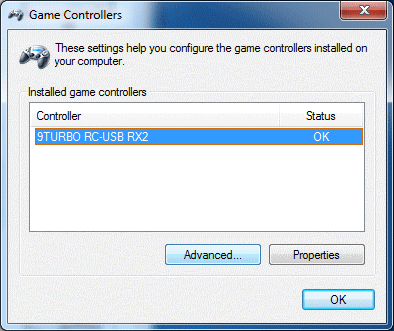
Select 9TURBO RC-USB RX2
then click "Advanced" button.
|
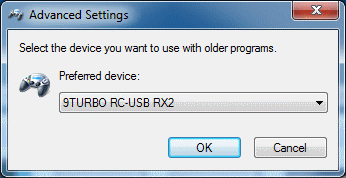
Preferred Device set to 9TURBO RC-USB RX2
then click "OK" button.
|
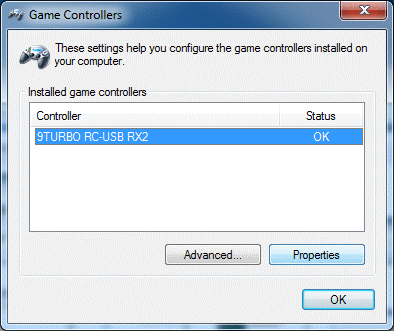
return to Game Controller window, select 9TURBO RC-USB RX2.
click at "Properties" button.
|
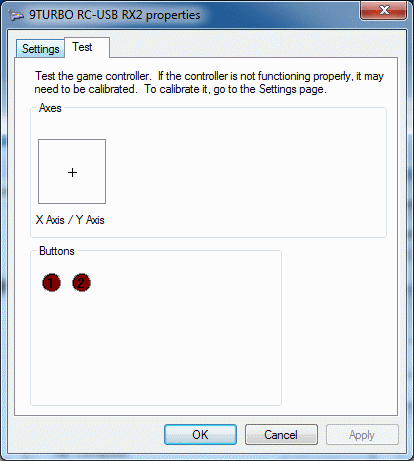
9TURBO RC-USB RX2 Properties window will appear.
click at "Settings" tab. |
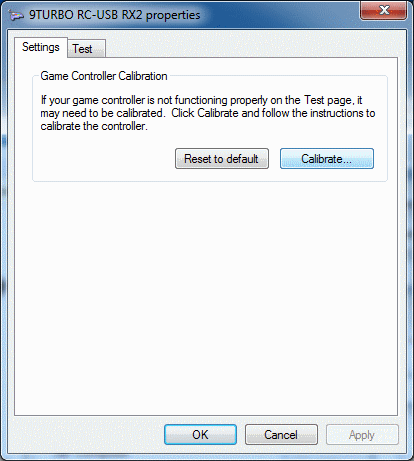
Click at "Calibrate" button.
|
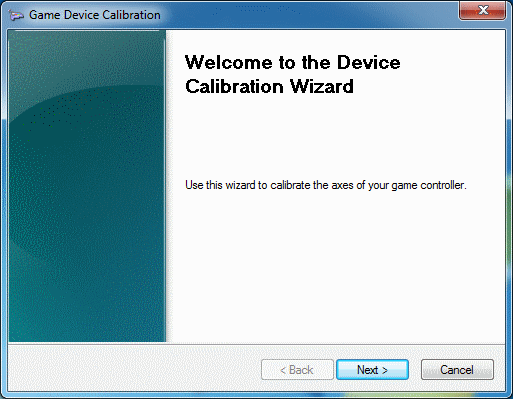
Click at "Next" button.
|
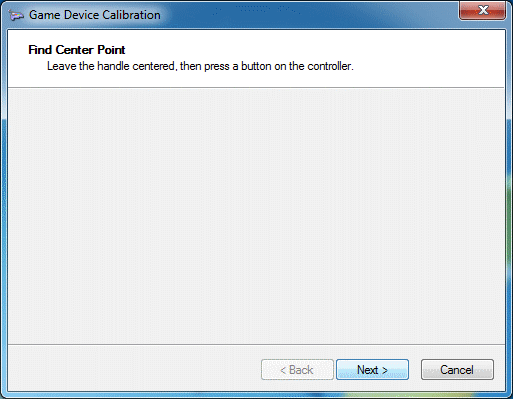
your transmitter, leave Throttle handle to centered,
leave Steering handle to centered, then Click "Next" button.
|

Checked "Display raw data" for show Axis X and Y value.
|
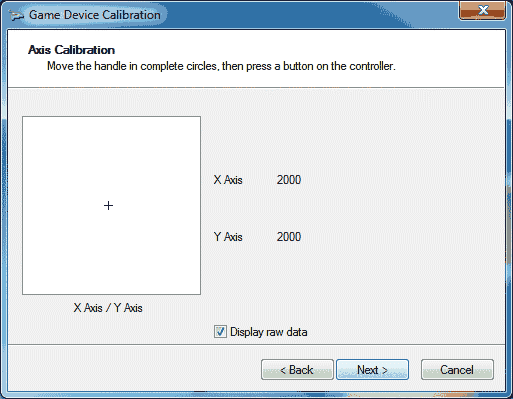
move your transmitter steering to max left and max right position.
you should see X Axis value change while you move your steering.
|
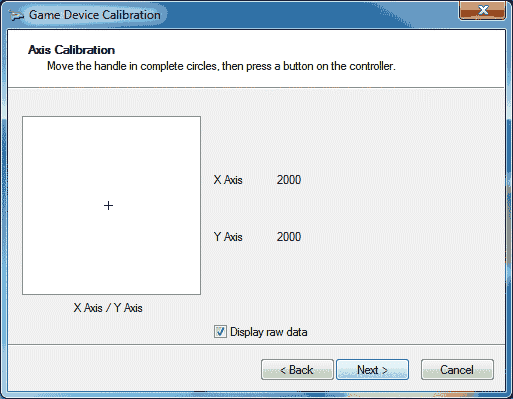
move your transmitter throttle to max throttle and max break position.
you should see Y Axis value change while you move your throttle.
then you should control cross point go around square box about 2-3 times.
|
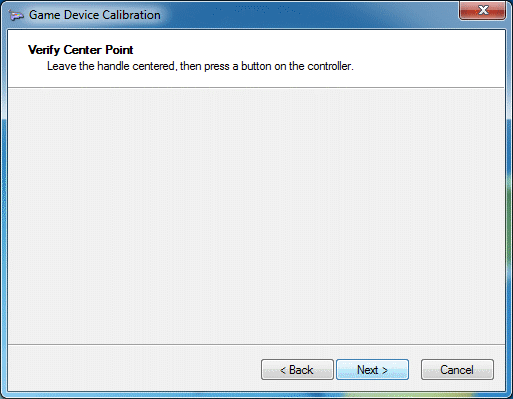
Leave throttle and steering handle to centered,
then click "Next" button.
|
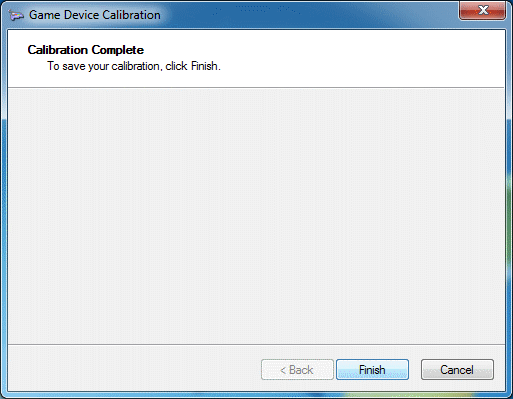
now, your calibrate is already,
Click "Finish" button.
|
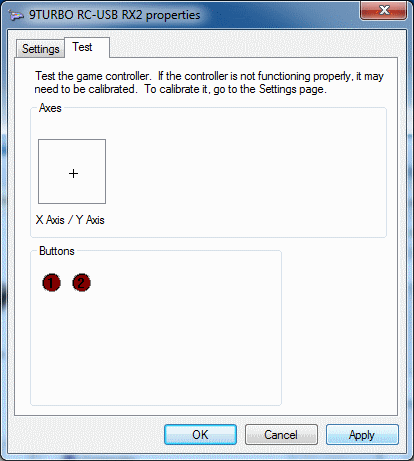
it will return to properties window,
click at "Apply" button. then click at "OK" button.
yes, all done.
|
 my notebook (intel core i7/ram board 8G/GF GT550M ram 2G) with RCUSB-RX2 play VRC PRO.
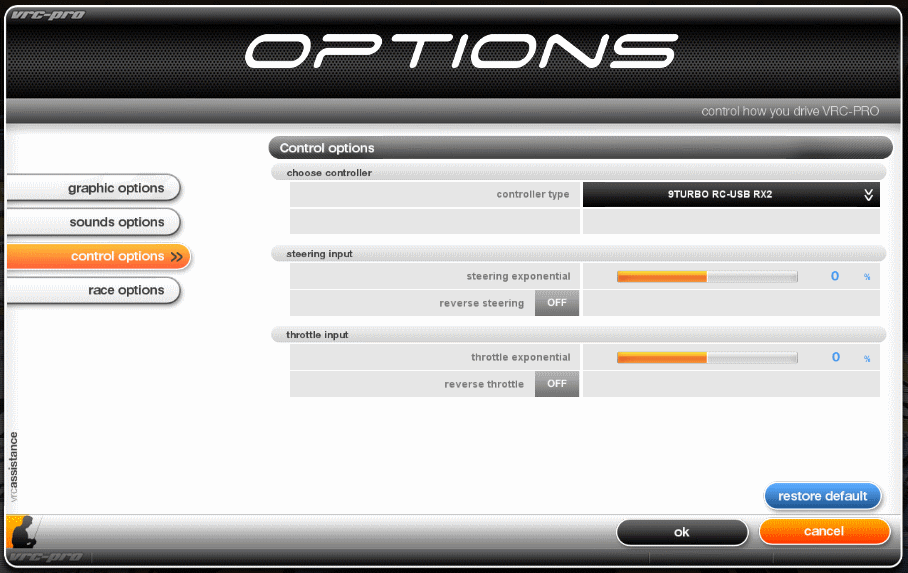 VRC PRO recognized 9TURBO RC-USB RX2 very well.
Copyright, 2011 by 9TURBO | THAILAND |